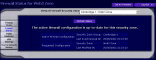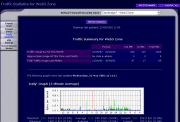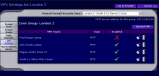Overview of Firewall Control Panel
[Index]
[Previous Chapter: Introduction To The FireRack]
[Next Chapter: Stateful Packet Inspection and Firewall Rules]
Chapter 2: Overview of the Virtual Firewall Control Panel
As a FireRack Virtual Firewall administrator, your service provider will give you a login name and password, to which they can delegate control of one or more security zones. These credentials will permit you to access the FireRack Management Server using you web browser. The management server, which is accessed via an SSL encrypted connection, allows you to configure any of the security zones which have been delegated to you.
Your service provider should also have supplied you with the address of the management server which controls your virtual firewall(s). Please note that since the management server is a secure (SSL encrypted) web server, the address must start with 'https://' - note the presence of the 's'.
To connect to the management server, enter the full address of the management server into your web browser's URL box. Your browser may display a message informing you that the site is encrypted and/or has a valid certification. (These messages are normal unless you have disabled them.) However, if you receive any messages warning you that the certificate is incorrect or has expired, do not proceed - instead it is strongly advised that you contact your service provider immediately. An invalid certificate may mean that someone is attempting to intercept your credentials.
The management server will prompt you to enter the login and password credentials that your service provider has given you. Please note that you should never enter the same credentials anywhere else. It is vital that you keep your credentials secret since they are all that is required to re-configure your firewall.
After log in, you will be presented with a list of the firewalls which you are able to control. Click on a security zone to proceed to the Virtual Firewall Control Panel.
The control panel comprises six sections, which can be accessed using the navigation buttons down the left hand side of the screen:
-
Firewall Rules
This section is where you define how your security zone will filter, redirect and masquerade traffic. These are described later in more detail.
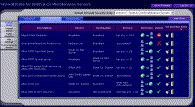
- Firewall Status
- Traffic Statistics
- VPN Settings
-
Host & Network Names
In all but the most simple firewall configurations you will find yourself needing to repeatedly refer to the address of certain computers or networks, including your own. The FireRack management console allows you to optionally enter these addresses in advance and assign them convenient mnemonic names. These names will appear in listings of your firewall rules and also be available in convenient drop-down lists when editing rules. Names defined here are available for use when configuring any of your firewalls, making this facility all the more useful if you have control of more than one zone.
[Index]
[Previous Chapter: Introduction To The FireRack]
[Next Chapter: Stateful Packet Inspection and Firewall Rules]